| Function | |||
| Screen | 3.5inch Color Screen,480×320 | 5inch Color Screen,480×800 | |
| Hardware | CPU | 120MHz | Dual Core 1.5GHz |
| Internal Memory | 1M | 512M | |
| Dimension(LxWxH) | 136x73x22(mm) | 234x104x38(mm) | |
| Net Weight | <350g | <600g | |
| Data Interface | 15PIN,wired | 15PIN,wired | |
| SD Card | 1G(can be extended to 4G) | 4G(can be extended to 32G) | |
| Battery | No | Yes | |
| Touch Screen | No | Yes | |
| WiFi | No | Yes | |
| OBDII | Full Function | Yes | Yes |
| DTC Query | Yes | Yes | |
| Data Stream Help | Yes | Yes | |
| Graphic Display | Yes | Yes | |
| Supported Car Model | After 1996 | After 1996 | |
| Diagnostic | System | ENG,ABSS,AT and SRS | Full ECU system |
| Function | Read DTC, Clear DTC, Read Stream | Read DTC, Clear DTC, Read Stream | |
| OBDI Diagnosis | No | Mercedes38,BMW20,Chrysler CCD | |
| Service Function | ENG Oil, Steering Angle, Brake Pad | ENG Oil, Steering Angle, Brake Pad, Battery reset | |
| Remote Diagnosis | No | Yes | |
| Additional | Diagnostic Socket Position Reminder | Yes | Yes |
| Multiple Languages | Yes | Yes | |
| Golo Function | No | Yes | |
| Data Query | No | Yes | |
| Multimedia | No | Yes | |
| Online Upgrade | Yes | Yes |
Friday, June 9, 2017
What's the differencte between Launch X431 Creader CRP129 and CRP229 OBDII fault code readers?
Thursday, June 8, 2017
Launch X-431 Diagun IV Scanner FAQ?
Launch X-431 Diagun IV Scanner FAQ?
1. How to save power?
Please turn off the screen while X-431 Diagun IV keeps idle.
Set a shorter standby time.
Decrease the brightness of the screen.
If WLAN connection is not required, please turn it off.
Disable GPS function if GPS service is not in use.
2. What should I do in case I forgot the screen lock?
You can set screen lock as pattern or password. If you forgot the password, please consult your device provider or reset your device.
Warning: Resetting may cause data loss. Before use, please make sure important data has been backed up.
3. How to do if the system runs slow?
In this case, please do the followings:
> Check all running applications and stop the unnecessary applications (Steps: Settings -> Apps -> Running -> Tap the desired application and then tap “Stop”).
> Check all installed applications, remove the unnecessary applications (Steps: Settings -> Apps -> Downloaded -> Tap the desired application and then tap “Uninstall”).
If all steps mentioned above are finished and the system still works slowly. Please try to close the system and reboot your X-431 Diagun IV.
1. How to save power?
Please turn off the screen while X-431 Diagun IV keeps idle.
Set a shorter standby time.
Decrease the brightness of the screen.
If WLAN connection is not required, please turn it off.
Disable GPS function if GPS service is not in use.
2. What should I do in case I forgot the screen lock?
You can set screen lock as pattern or password. If you forgot the password, please consult your device provider or reset your device.
Warning: Resetting may cause data loss. Before use, please make sure important data has been backed up.
3. How to do if the system runs slow?
In this case, please do the followings:
> Check all running applications and stop the unnecessary applications (Steps: Settings -> Apps -> Running -> Tap the desired application and then tap “Stop”).
> Check all installed applications, remove the unnecessary applications (Steps: Settings -> Apps -> Downloaded -> Tap the desired application and then tap “Uninstall”).
If all steps mentioned above are finished and the system still works slowly. Please try to close the system and reboot your X-431 Diagun IV.
How to Set Up Diagun 4 Bluetooth Connection?
Bluetooth Setting
Enter X-431 Diagun IV Bluetooth setting screen (“Settings” -> “Bluetooth”), slide the Bluetooth switch to ON and X-431 Diagun IV will start searching available Bluetooth device, tap the desired connector to pair. By default, the Bluetooth name is 98729*****00 (where ***** stands for 5 digits.).
Note: In case no Bluetooth setting is done before diagnostic software is launched, you can also configure it while using the software.
Enter X-431 Diagun IV Bluetooth setting screen (“Settings” -> “Bluetooth”), slide the Bluetooth switch to ON and X-431 Diagun IV will start searching available Bluetooth device, tap the desired connector to pair. By default, the Bluetooth name is 98729*****00 (where ***** stands for 5 digits.).
Note: In case no Bluetooth setting is done before diagnostic software is launched, you can also configure it while using the software.
Diagun IV (Diagun4) Compatible Vehicle Brands:
- Abarth
- Acura
- Alfa Romeo
- Audi
- Bentley
- BMW
- Buick
- Cadillac
- Chevrolet
- Chrysler
- Citroen
- Dacia
- Daewoo
- Daihatsu
- Dodge
- Fiat
- Ford
- GAZ
- Geely
- GMC
- Goinggreen
- Greatwall
- Holden
- Honda
- Hyundai
- Infiniti
- Isuzu
- Jaguar
- Jeep
- Lancia
- Land Rover
- Lexus
- Mazda
- Mercedes-Benz
- Mini
- Mitsubishi
- Nissan
- Opel
- Perodua
- Peugeot
- Range Rover
- Renault
- Saab
- Seat
- Skoda
- Smart
- Ssangyong
- Subaru
- Suzuki
- Tata
- Toyota
- Vauxhall
- VAZ
- Volvo
X-431 Diagun IV Technical Parameters:
Operating system: Android 7.0
Processor: Quad core 1.1 GHz
Memory: 1GB
Storage: 16GB (Expandable up to 64GB)
LCD screen: 5.5 inch IPS screen with a resolution of 1280 x 720 pixels
Camera: Front-facing 2MP camera + rear-facing 8MP camera
Battery: 2500mh rechargeable polymer lithium battery
Connectivity: Wi-Fi: WLAN 802.11b/g/n
Bluetooth: Bluetooth 4.1
Working temperature 0℃ ~ 45℃
Storage temperature -10℃ ~ 50℃
Processor: Quad core 1.1 GHz
Memory: 1GB
Storage: 16GB (Expandable up to 64GB)
LCD screen: 5.5 inch IPS screen with a resolution of 1280 x 720 pixels
Camera: Front-facing 2MP camera + rear-facing 8MP camera
Battery: 2500mh rechargeable polymer lithium battery
Connectivity: Wi-Fi: WLAN 802.11b/g/n
Bluetooth: Bluetooth 4.1
Working temperature 0℃ ~ 45℃
Storage temperature -10℃ ~ 50℃
VCI connector Parameters:
Working voltage: 9 ~18V
Working temperature: -10℃ ~ 55℃
Storage temperature: -20℃ ~ 70℃
Relative humidity: 20% ~ 90%
Working temperature: -10℃ ~ 55℃
Storage temperature: -20℃ ~ 70℃
Relative humidity: 20% ~ 90%
How to Register and Activate Launch X431 Diagun IV?
User registration
Tap “Login” on the upper right corner of the main menu screen:
1. If you are a new user, tap “New Registration”. See Fig.2 below
Note: To obtain better service, you need to provide real information.
A. Create App account: In Fig. 3, fill in the information in each field and then tap “Register”, a screen similar to the following will appear:
B. Activate the VCI connector: In Fig. 4, input the Serial Number and Activation Code, which can be found in the password envelope.
Note: To exit and activate it later, tap “Skip”. In this case, you can activate your connector by tapping “Activate Connector” in “Personal Center”.
3 Activate Connector.
C. Download diagnostic software: Tap “Activate”, a dialog box similar to Fig. 5 will appear:
To download the diagnostic software, tap “Yes” to enter the software download page. Tap “No” to download it later. On the download page, tap “Update” to start downloading. It may take several minutes to finish it, please be patient to wait. To pause downloading, tap “Pause”. To resume it, tap “Continue”. Once download is complete, the system will install the software package automatically.
2. If you have registered to be a member, input your name and password, and then tap the “Login” button to enter the main menu screen directly.
Note: X-431 Diagun IV has an auto-save function. Once the username and password are correctly entered, the system will automatically store it. Next time you login the system, you will not be asked to input the account manually.
3. If you forgot the password, tap “Retrieve Password”, and then follow the on-screen instructions to retrieve it.
Tuesday, June 6, 2017
How to set MB SD C4 WIFI?
set MB SD C4 WIFI
Disconnect the local area connection, then connect the sdconnect 4 with the car and start the car, finally connect to the wireless connections, please follow the next instructions to set:
1.Click Configuration-MUX-Register/configure, under the "General information", select name "04" and then tick off "Wlan parameters, road"
2.Set the following parameters: IP address: 192.168.2.200, Network screen: 255.255.255.0, Encryption: WEP / Hex, Key: aaaaaaaaaaaaaaaaaaaaaaaaaa (26 a in total)
Note: We have video tutorial, please click column "Video" to watch or contact our customer service to get the video.
Disconnect the local area connection, then connect the sdconnect 4 with the car and start the car, finally connect to the wireless connections, please follow the next instructions to set:
1.Click Configuration-MUX-Register/configure, under the "General information", select name "04" and then tick off "Wlan parameters, road"
2.Set the following parameters: IP address: 192.168.2.200, Network screen: 255.255.255.0, Encryption: WEP / Hex, Key: aaaaaaaaaaaaaaaaaaaaaaaaaa (26 a in total)
Note: We have video tutorial, please click column "Video" to watch or contact our customer service to get the video.
Top 5 Reasons To Get MB SD C4
Top 5 Reasons To Get MB SD C4:
1. Supports wifi
2. Software Version: 2017.05
3. Hardware Verison: OS:2.3 CSD:2.11
3. Hardware Verison: OS:2.3 CSD:2.11
4. Multi-Languages: Bulgarian/ Danish/ Greek/ Spanish/ French/ Italian/ Korean/ Polish/ Romanuan/ Serbo-Croatian/ Turkish/ Czech/ German/ English/ Finish/ Hyngarian/ Japanese/ Dutch/ Portuguese/ Russian/ Swedish/ Chinese
5. Supports both online and offline programming, if want to do online programming.
SD Connect C4 Supported Vehicles List:
5. Supports both online and offline programming, if want to do online programming.
Notice:
This MB SD C4 Can Not work on IBM T30 Laptop
1. Internal Dell D630 hard drive/HDD works on Dell D630 laptop ONLY;
2. External HDD have no laptop limitation, but make sure your laptop meet the requirement: CPU 2.0, RAM 2GB. External HDD does not support WiFi
This MB SD C4 Can Not work on IBM T30 Laptop
1. Internal Dell D630 hard drive/HDD works on Dell D630 laptop ONLY;
2. External HDD have no laptop limitation, but make sure your laptop meet the requirement: CPU 2.0, RAM 2GB. External HDD does not support WiFi
SD Connect C4 Supported Vehicles List:
Passenger Cars Supported List:
A(176), A(169), A(168), B(246), B(245), CLC(117), C(204) C(203), C(202), 190(201), E(212), E(211), E(210), 124(124), S(222), S(221), S(220), S(140), S(126), E(207), CLK(209), CLK(208), CLS(218), CLS(219), CL(216), CL(215), CL(140), SLK(172), SLK(171), SLK(170), SL(231), SL(230), SL(129), SL(107), SLS(197), M(166), M(164), M(163), G(463), G(461), E(212), E(211), E(210), 124(124), S(222), S(221), S(220), S(140), CLK(209), CLK(208), CLS(218), CLS(219), CL(216), CL(215), CL(140), SLK(172), SL(231), SL(230), SL(129), SL(107), SLS(197), M(166), M(164), M(163), G(460), GL(164), GLK(204), R(251)
Van Supported List:
MB 100(631), T1, SprinterIII, SprinterII, SprinterI, Sprinter900, Citan, Vito(639), Vito(638), V(638), Viano(639), T2, Vario, Vaneo(414)
Truck Supported List:
Actros963/4, Actros2,3, AtegoIII, AtegoII, AxorII, Eonic, Zetros, Actros, Atego Light, Atego Heavey, HPN M96, Atron, HPN M2000, SKL, FSK, Further model series
Unimog Supported List:
U20, UGN, UHN
U20, UGN, UHN
Bus Supported List:
TRAVEGO, INTOURO, INTEGRO, CITARO, CAPACITY, CITO, TOURISMO, O350/ O403, CONECTO, O404, O405- O408, Minibus, OC500, TOURO, TOURINO, MBC, MULITEGO, O500, O500/ OH, OH, OH368, OF, OF384, LO, O400, FURTHER MODEL SERIES
Super Sports Car Supported List:
SLR(199)
SLR(199)
MB SD Connect C4 Function:
1. New MB SD Connect Compact 4 Star Diagnosis not only works with K line diagnose and CAN BUS,but also for UDS diagnose protocol.Old MB STAR C4 can not support these 2 functions,because old MB STAR C4 main board does not have UDS chip.
2. New MB SD Connect Compact 4 Star Diagnosis supports wifi diagnose.
3. Multiplexer supports Lan cable connection.
4. Connector adopts Military quick swap technology, so it can support 10,000 times pull plug, more stable.
5. All core accosseries adopt original new packing chip, 24hours test, product quality is guaranteeed .
Software features:
1. New MB SD Connect Compact 4 Star Diagnosis not only works with K line diagnose and CAN BUS,but also for UDS diagnose protocol.Old MB STAR C4 can not support these 2 functions,because old MB STAR C4 main board does not have UDS chip.
2. New MB SD Connect Compact 4 Star Diagnosis supports wifi diagnose.
3. Multiplexer supports Lan cable connection.
4. Connector adopts Military quick swap technology, so it can support 10,000 times pull plug, more stable.
5. All core accosseries adopt original new packing chip, 24hours test, product quality is guaranteeed .
Software features:
1.D-A-S / Xentry 2017.5 : the automatically Diagnosis Assistance System ,Concise interface and straightforward operation with IB M high-quality computer can realize the quick and accurate code reading and the whole car system testing
2.W-I-S net 2017.01: Workshop Information System Supply the whole view of the wiring diagram in a car,component location diagram and maintenance method. What you do is to enter the chassis number, and then you will get the manufacture data, engine configuration and the car model -all in detail.
3.EPC.net 2017.01: Electronic Parts Catalog
4.ST Finder: Part Location Finder options: 2008 and 2016
5. STARUTILITIES : the movement management system and self-test
6. SDMEDIA 2014
7. PL71: 2016 Mercedes software with PL70
2.W-I-S net 2017.01: Workshop Information System Supply the whole view of the wiring diagram in a car,component location diagram and maintenance method. What you do is to enter the chassis number, and then you will get the manufacture data, engine configuration and the car model -all in detail.
3.EPC.net 2017.01: Electronic Parts Catalog
4.ST Finder: Part Location Finder options: 2008 and 2016
5. STARUTILITIES : the movement management system and self-test
6. SDMEDIA 2014
7. PL71: 2016 Mercedes software with PL70
How to update Creator BMW C110 Code Reader
- update Creator BMW C110 Code Reader
- Setup Update tools
Download form http://www.szcreator.com/download.html or use the CD.
Double click the [Setup file] to setup the tool,install it and finish to setup. After finish setup , there is a icon of scanner in desktop.
- Download the software
Download newest software from website:http://www.szcreator.com/download.html
- Run the update tool
Double click the update tool icon and Run the update tool and Operate in accordance with photographs

Use the USB cable connected to scanner and PC, if connect ok,it will display like the following shows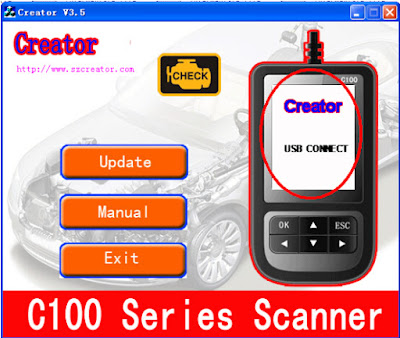
Click[Update] button.
Open the newest version software file.
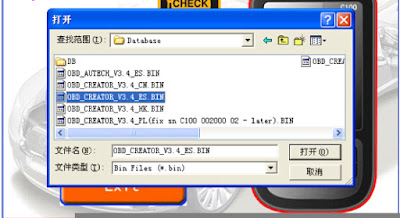
Select update file and click[open] button.
Into the upgrade interface, wait for the end of upgrade
WARNNING:
Do not power off during upgrade!
Do not Plug or Unplug USB tools during upgrade!
4.Start Update.Waiting for a few minutes. The software will update the scanner tool.Finish Update.When the update is finished , the screen on PC will show as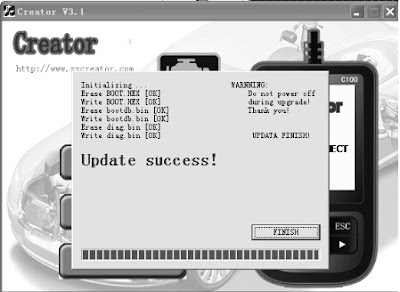
If update success, the software will display [Update success!];
If update not success, it will display [Update fail! Try again].
Press [finish] , the scanner is already updated ,and you can unplug the scanner from PC.

Use the USB cable connected to scanner and PC, if connect ok,it will display like the following shows
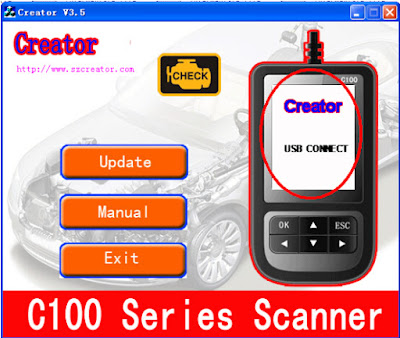
Click[Update] button.
Open the newest version software file.
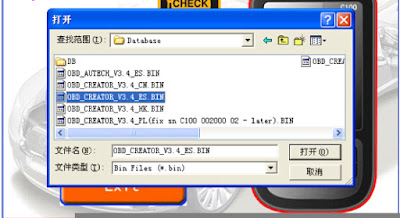
Select update file and click[open] button.
Into the upgrade interface, wait for the end of upgrade
WARNNING:
Do not power off during upgrade!
Do not Plug or Unplug USB tools during upgrade!
4.Start Update.Waiting for a few minutes. The software will update the scanner tool.Finish Update.When the update is finished , the screen on PC will show as
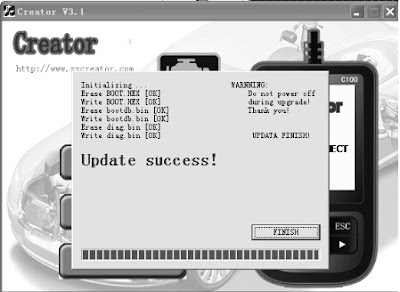
If update success, the software will display [Update success!];
If update not success, it will display [Update fail! Try again].
Press [finish] , the scanner is already updated ,and you can unplug the scanner from PC.
Subscribe to:
Posts (Atom)
Vpecker E4 Tablet/Phone Vehicle Software Update
Hot Vpecker E4 Tablet and Vpecker E4 Phone Scanner now both update V13.3 This update add new function to HONDA, ACURA, LEXUS, SCION ...

-
This is VAS 6154 PCB Pinout. It’s a china clone. This VAS 6154 Interface is the latest interface for the diagnostic and programming...
-
Here you can download DAF Davie 5.6.1 APP 84.00 PRSubset 16.51.F3 and know how to install DAF Davie heavy duty diagnostic software on Win...
-
Kess V5.017 Master E U version with Red PCB is tested working like a charm and available at http://www.obdii.net . As you can see, Ke...
